Generate API key pair
To interact with the Cybrid API, you'll need to setup an Organization & Bank first.
Create your Bank and API Keys
After logging in, you will be guided through a few steps to set up your account, including naming your Organization, creating a Bank, and generating an API key pair for secure access to Cybrid's platform.
- Naming your Organization: Choose a suitable name for your Organization, which represents your business or project within the Cybrid platform.
- Creating a Bank: A Bank refers to a digital representation of a financial institution in the Cybrid ecosystem. Enter a descriptive name for your Bank, which will help you manage transactions and interactions related to your project. At the same time, you will set the configurations for your bank.
- Generating an API key pair: To ensure secure communication between your application and the Cybrid platform, you need to generate an API key pair consisting of a Client ID and Client Secret. Click the "Generate" button to create your unique API key pair.
Once your API key pair is generated, the Client ID and Client Secret will be displayed. To reveal the Client Secret, simply hover over it. To copy the ID and Secret, use the copy buttons located on the right side of each field. This feature makes it easy to copy and paste the keys when needed.
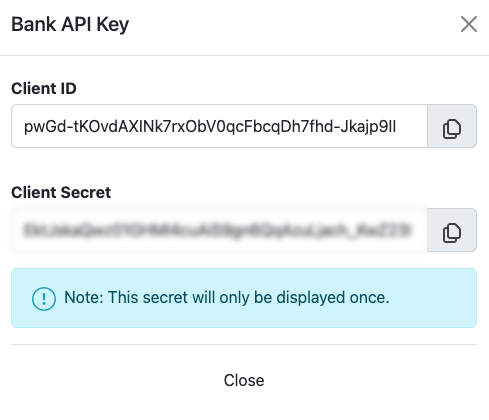
It is essential to store your Client Secret in a secure location, as it will not be displayed again once you navigate away from the page. Losing the Client Secret may require you to generate a new API key pair, which can affect your application's connectivity with the Cybrid platform.
If you need to generate new keys in the future, you can do so by navigating to the "Developers" tab in the Cybrid dashboard and clicking the "Generate New Key" button in the top right corner. You can choose to generate either Organization keys or Bank keys. This option allows you to maintain secure access to the platform while managing multiple projects or updating your application's security credentials.
We strongly recommend you save the Client Secret in a secure location for future reference, as the Secret will not be shown again once you navigate away from this page.
Updated over 1 year ago
