Persona Theming
How to customize Persona theme to match your application's UX?
We support the ability for you to style Persona based on your application's UX by allowing you to set the following:
- Colors
- Fonts
- Icon
To theme your Persona instance, please submit a request through Zendesk or Slack with the following details:
- Primary color: Brand color for buttons, links, and pictographs. More specific attribute values may override the primary color value.
- Error color: Text and outline color for error messaging
- Background color: Background color for Inquiry window
- Header button color: Icon color for back and close buttons
- Header background color
- Header logo asset: Upload the image
- Header logo display position: Options are: Start, Center, End
- Body font: Font for body text and buttons
- Heading font
Along with the details mentioned above, please also provide us with the bank GUID and the bank environment (i.e., sandbox or production).
Once you submit this request, we will configure your bank to use the Persona theming and notify you when the configuration is complete.
To submit your request, please use our Zendesk ticketing system. After logging into the ticketing portal, please follow these steps:
-
Click on the "Submit a request" button located at the top right corner of the screen.
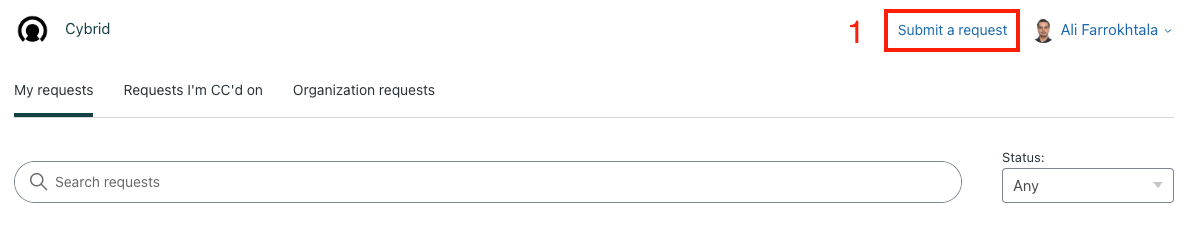
-
Select "Support Request" as the request type.
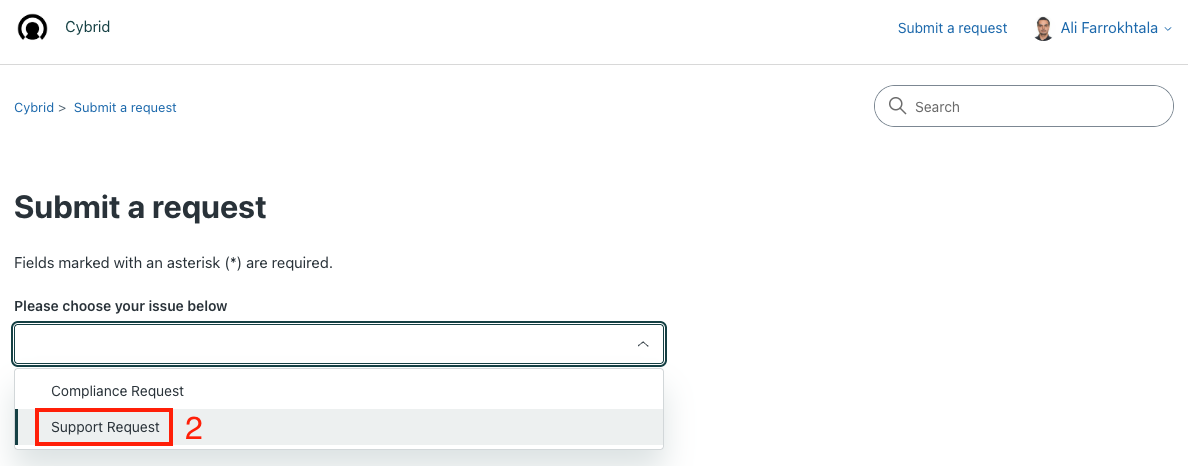
-
Set the Subject to "Persona Theming" and include the other necessary details, such as the following:
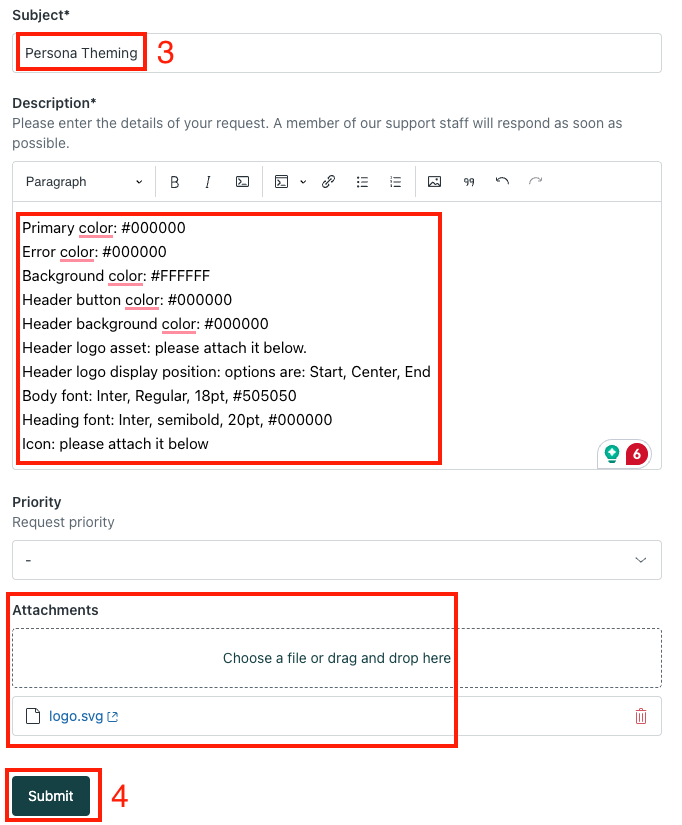
-
Click on the "Submit" button, and we will notify you once the new theme is configured and ready for testing.
Updated 3 months ago
