Customers
How to manage customers in the Partner Portal?
You can view useful details about your customers in the Customer page.
Ensure the correct bank is selected in the top-left, and then click on the Customers from the left vertical navigation menu.
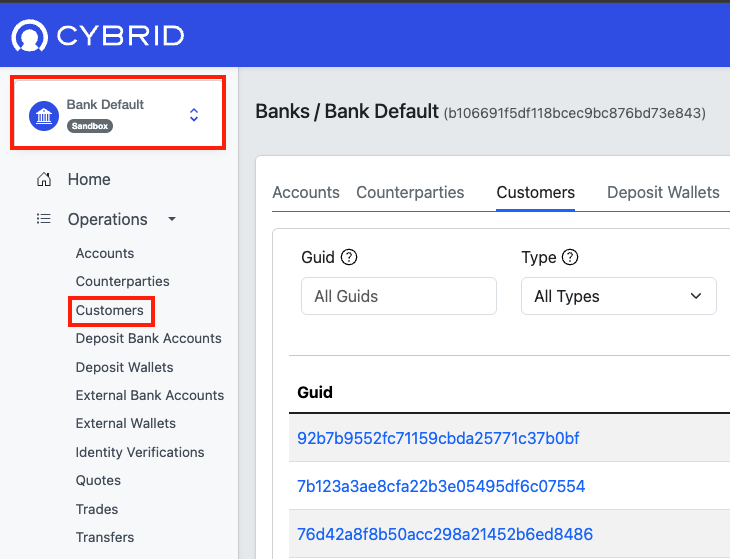
Customer Overview
Upon initial viewing, a list of all customers appears, including their GUID, Type (Individual or Business), and State (Unverified, Verified, Rejected, or Frozen).
You can either (1) search for a specific customer using their GUID or (2) filter the customer list by their Type. Once you find the desired customer, click on their GUID hyperlink to navigate to their profile page. There, you can access additional details about the customer, including their KYC/KYB information, trades, transfers, and more.
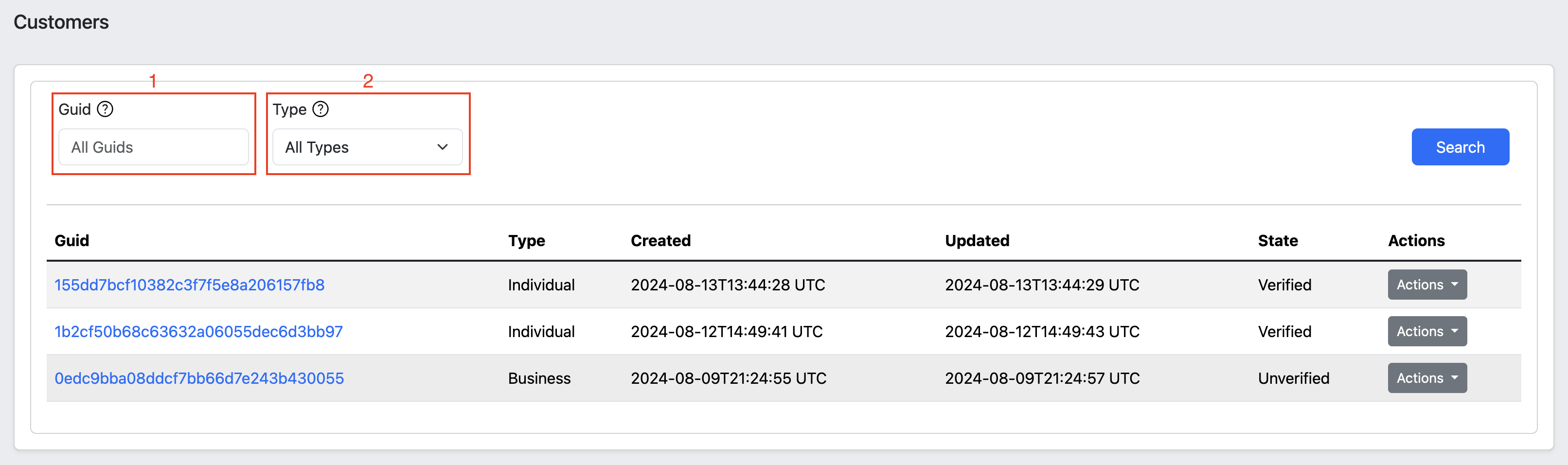
Customer Details
To view more details about a customer, click on the Actions button and select View Raw from the dropdown menu.
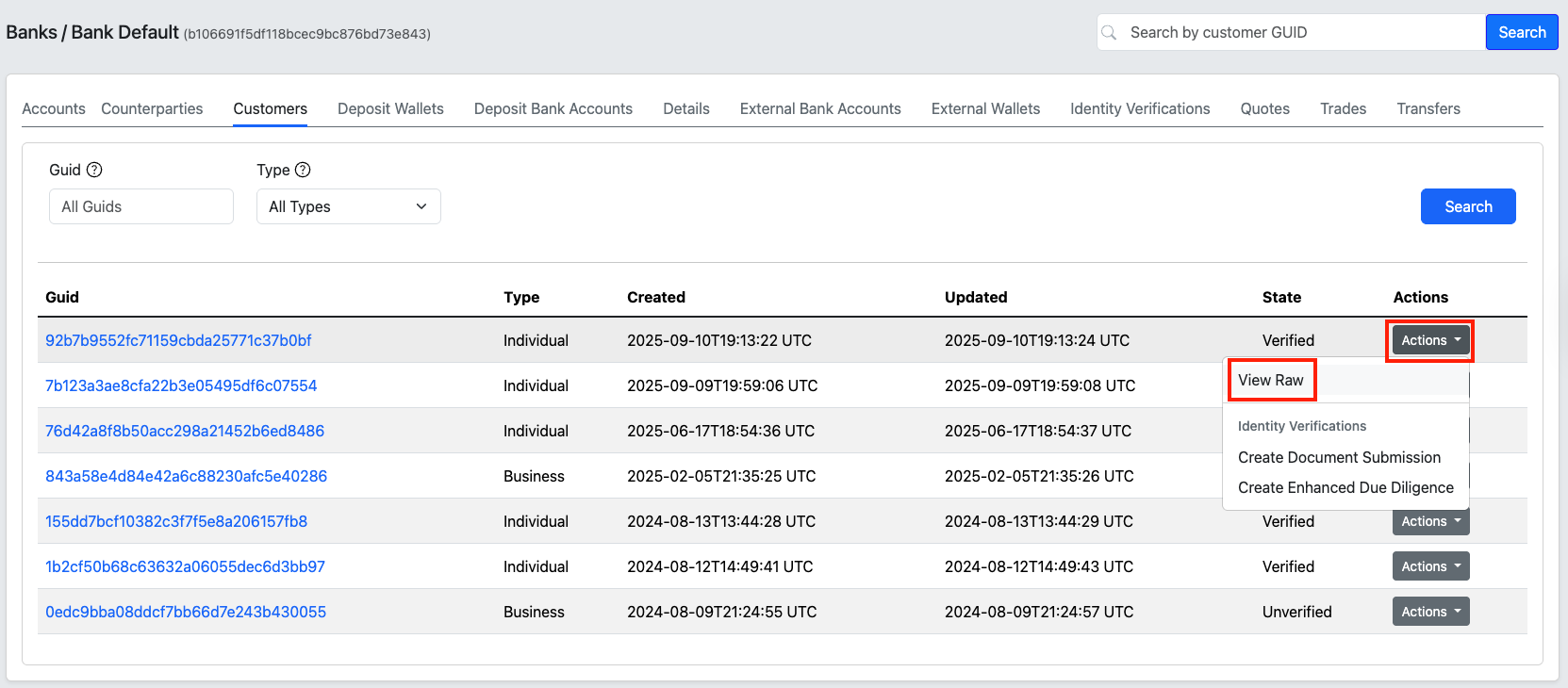
Customer Compliance Decisions
One crucial piece of information about a customer is the Compliance Decision related to their latest identity verification (i.e., KYC). In the pop-up window, you will find a list of compliance decisions specific to that customer along with their activity limits.
If a customer's state was previously verified but has now changed to unverified while their
person_gov_id_verification state is marked as expired, it indicates that the customer was once successfully
passed the KYC verification; however, since the government ID card that they provided during their most recent KYC
process has expired, the customer has been moved to the unverified state. To regain their verified status and be
able to transact within the system again, they must complete a new KYC process and provide an updated and valid
government identification card.
Customer Personal Identifiable Information (PII)
To review a customer's PII, go to the Details tab located in the horizontal menu. Here, you can access the most recent personal information collected during the customer's latest KYC verification process. This information includes the customer's name, address, date of birth, phone number, and email address.
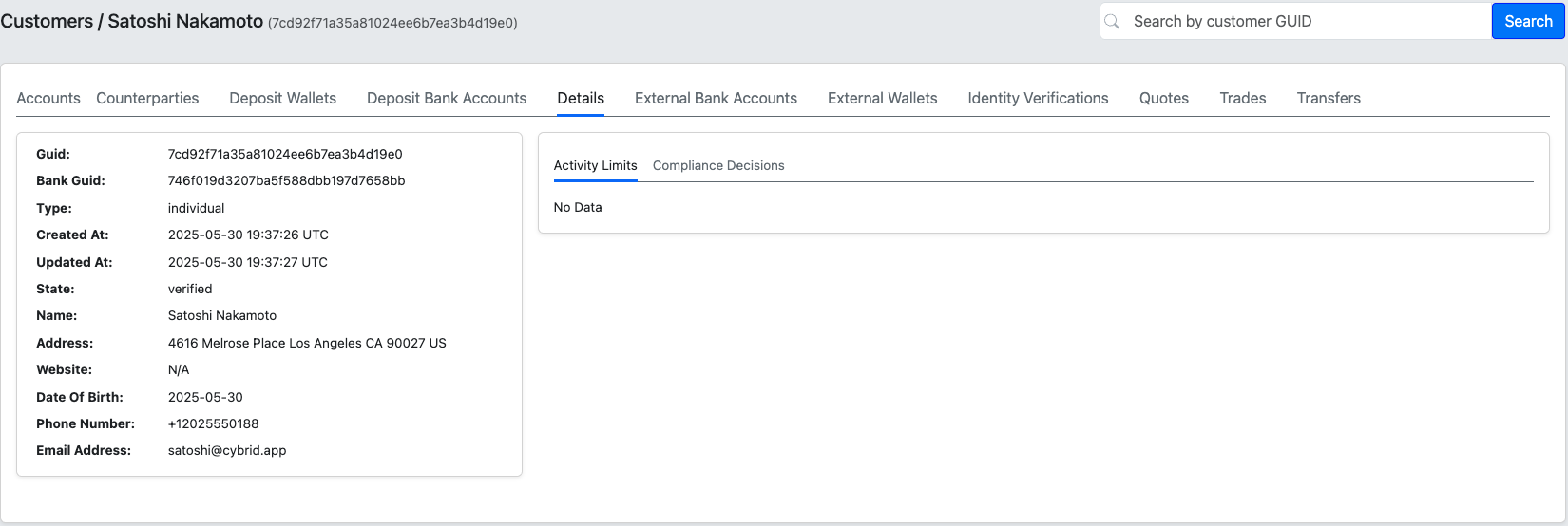
Please note that you use account should have PII Read permission in order to access customer PII details.
Customer Identity Verification (IDV) Documents
To access documents captured during the identity verification process, such as selfie images, navigate to the Identity Verifications tab. Select any completed verification and go to the Documents sub-panel. Here, you can view or download various files related to that specific verification, including the identification card.
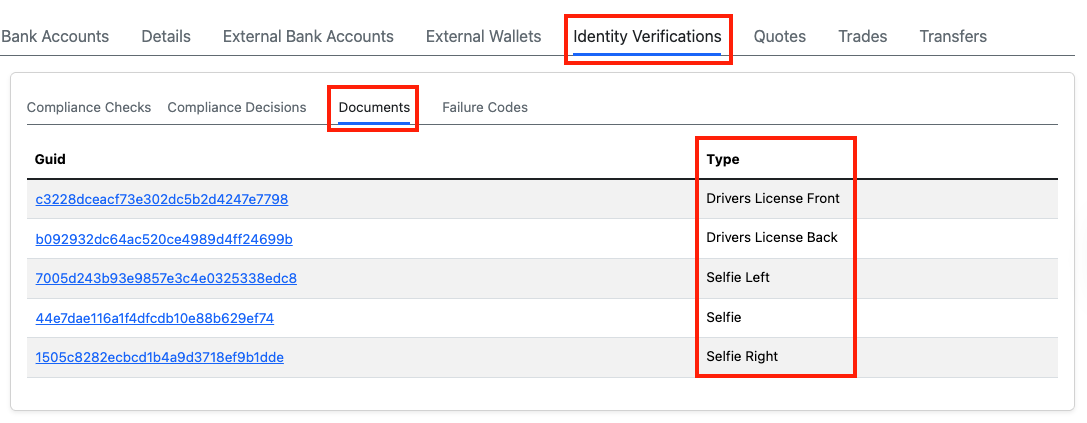
Updated 2 months ago
