Ticketing System
How to use the Zendesk ticketing system?
All compliance-related inquiries, such as questions regarding KYC/KYB, transaction monitoring, and bank account verifications, must be submitted as a Zendesk ticket to our Compliance team.
Please note that tickets generated from a user account outside your business domain (such as Gmail, Outlook, etc.) must include your organization and bank name or ID.
Zendesk
Signing Up or Signing In
First, please navigate to the cybridhelp.zendesk.com. On the sign-in page, you can either sign in using a Google Workspace email for Single Sign-on (SSO) or use standard authentication with email and password.
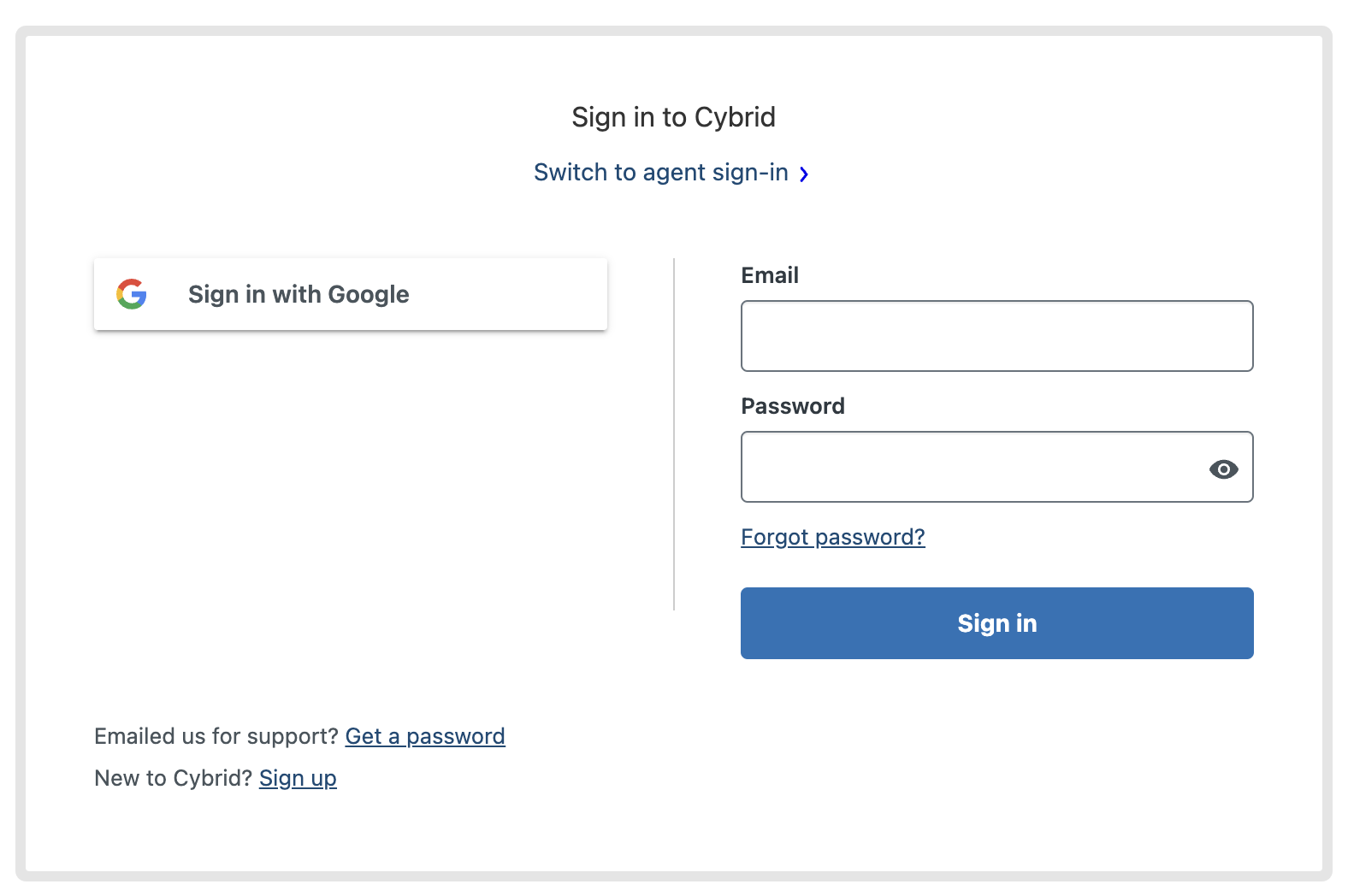
Reviewing Your Organization Requests
You can view your requests (i.e., tickets) in the "My requests" tab, or switch to the "Organization requests" tab to review all the tickets submitted by your organization.
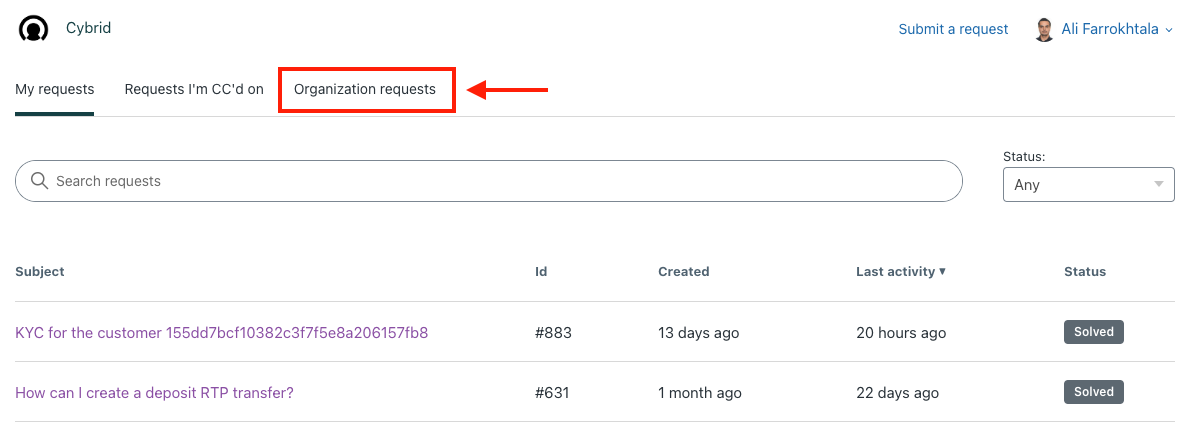
Submitting a New Request
To create a new ticket, click on "Submit a request".
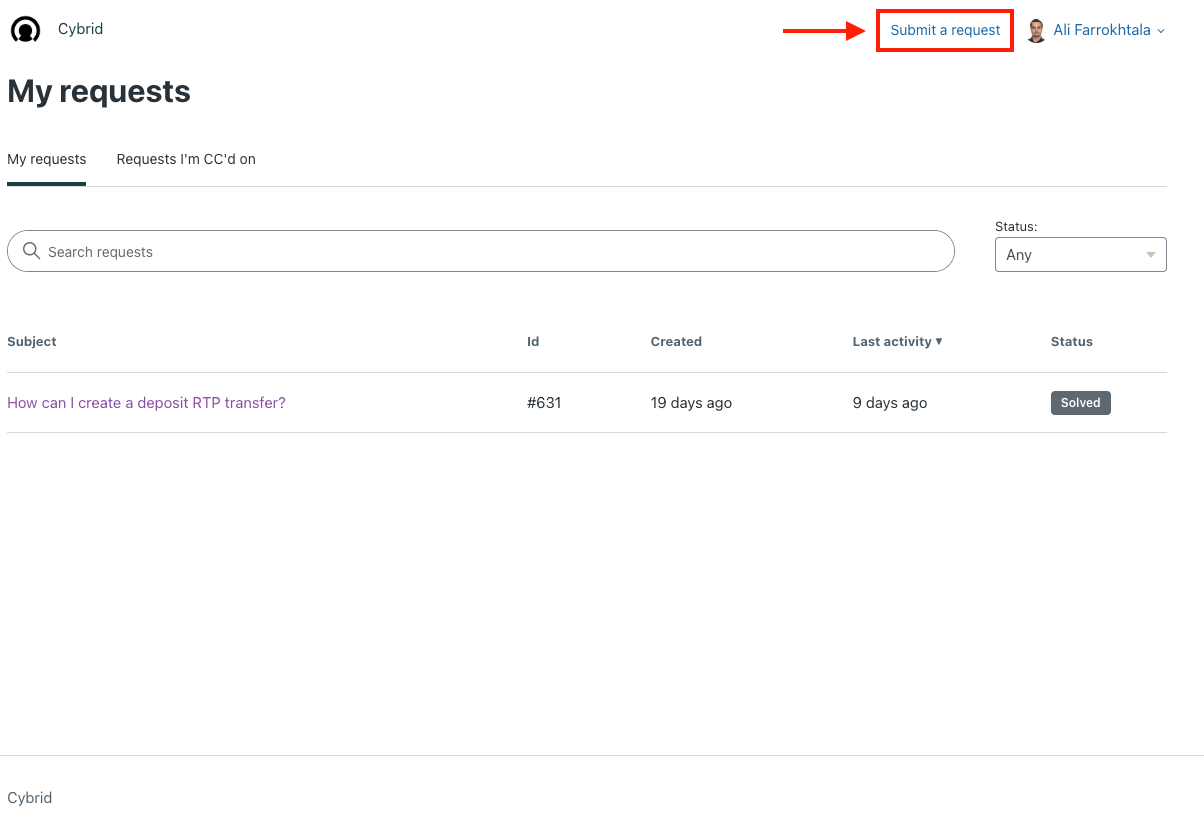
On the next page, complete the relevant details for your request.
Please note that we use the Zendesk ticketing system for compliance-related inquiries. In most cases, you need to select "Compliance Request" from the drop-down menu.
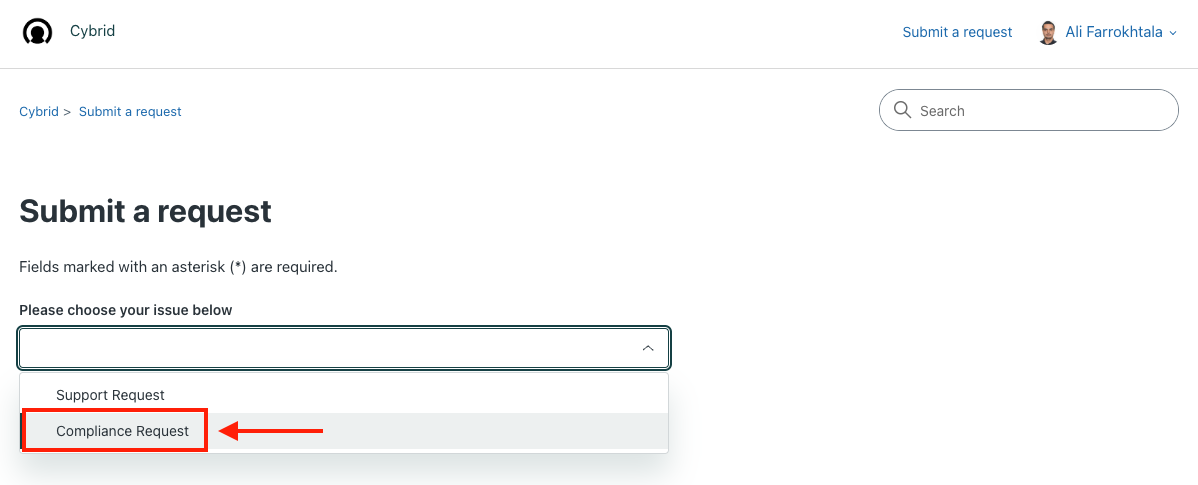
A few tips about the details you can provide to us:
- Subject: Include a few keywords explaining the nature of your request, for example, "Requesting additional
details about customer
<customer_guid>KYC". - Organization GUID/Description: Provide all relevant unique identifiers (GUIDs) related to your request, such as
organization_guid,bank_guid,customer_guid,trade_guid, ortransfer_guidwhich help us to investigate your request more effectively. - Attachment: If applicable, please attach a screenshot of the partner portal or any relevant document to support your request.
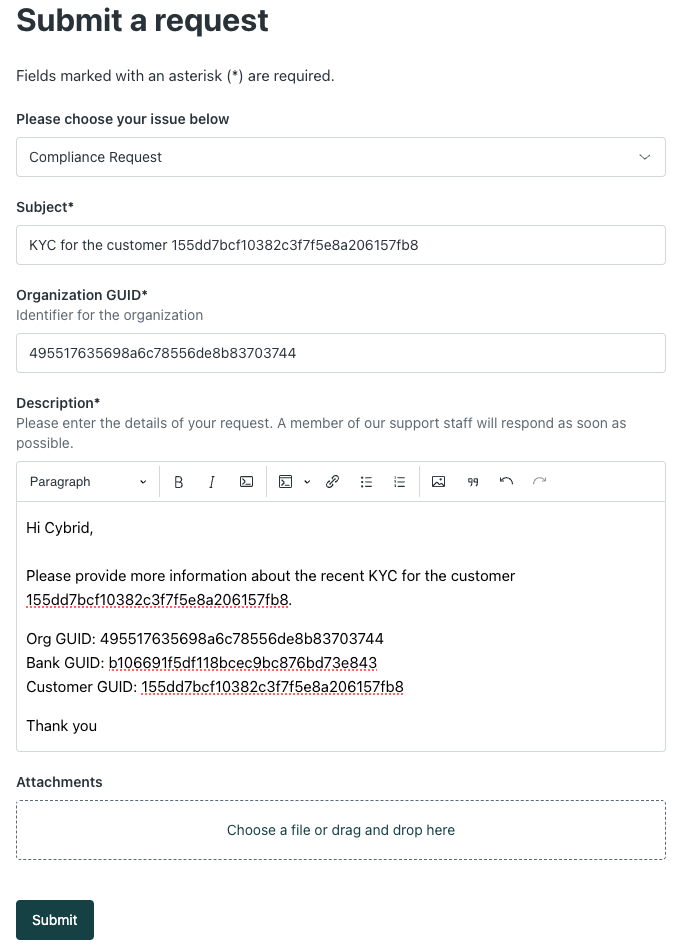
Lastly, you will find your newly generated ticket and a message stating that "Your request was successfully submitted." Your ticket will be in the initial state of "Open".
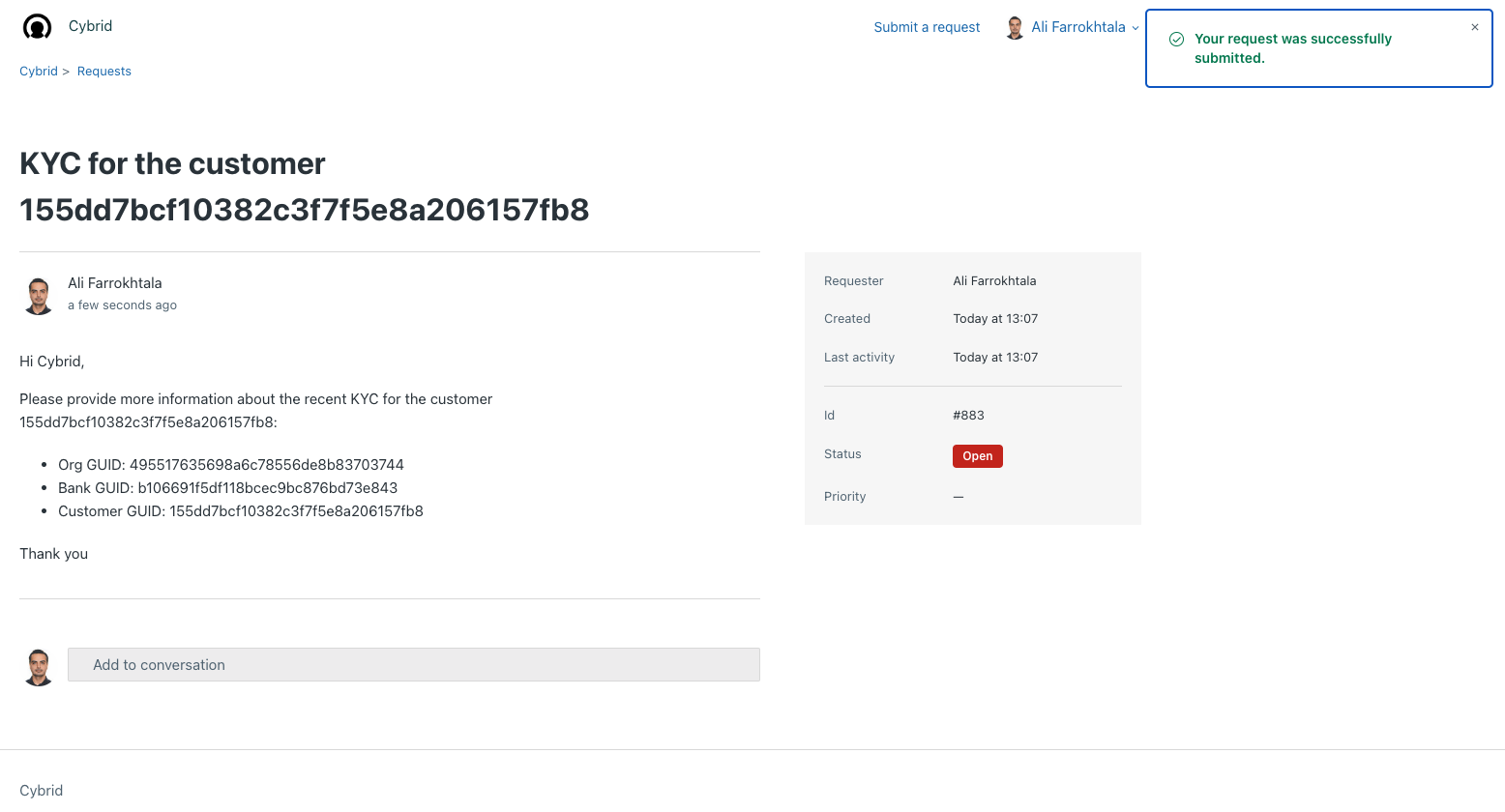
You will also receive an email confirming that the ticket has been created.
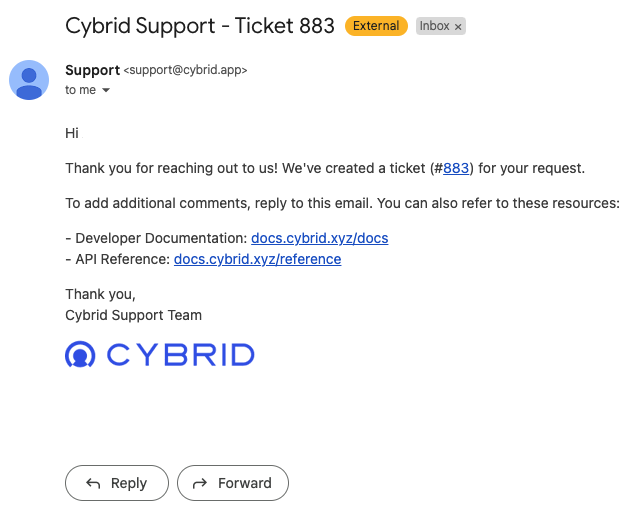
As soon as a member of our support or compliance team begins reviewing your request, the status will change to "In Progress". If we respond to your request or ask for additional information, the ticket will shift to "Pending", indicating we are awaiting action from you. Finally, when the issue is resolved, the ticket will move to "Solved".
Updated 3 months ago
