Interac E-Transfer Deposit
How do I fund an account via Interac E-Transfer in my Canadian bank?
This guide walks you through the process of depositing funds to a Cybrid fiat account using the instant deposit
rail Interac E-Transfer.
Interact E-Transfer is only available to Canadian banks on the Cybrid Platform and can only be used to deposit CAD to CAD-basedfiataccounts
Prerequisites
Before you begin, ensure you have:
- a customer already created and verified; and,
- a
CADfiataccount created for the customer.
Overview
The e-transfer deposit process involves four main steps:
- Create a
fundingquote - Execute a
transferwith thepayment_railset to etransfer - Display the gateway_url on the resulting transfer to your customer and instruct them to authorize the payment through their bank
- Wait for your customer to authorize the payment and the
transferto transition to thecompletedstate
Step 1: Create a funding quote
funding quoteFirst you are required to create a quote via the POST /api/quotes endpoint. An example payload that you can pass to this API follows:
{
"product_type": "funding",
"customer_guid": "your-customer-guid",
"asset": "CAD",
"side": "deposit",
"receive_amount": 10000
}Step 2: Execute the transfer
transferNext, create the transfer by executing a POST /api/transfers API call with a transfer_type of funding and
set the payment_rail to etransfer. Note the quote_guid in the payload is the guid from the quote you
created in the previous step.
{
"quote_guid": "your-quote-guid",
"transfer_type": "funding",
"payment_rail": "etransfer",
"source_participants": [
{
"type": "customer",
"guid": "your-customer-guid",
"amount": 100000
}
],
"destination_participants": [
{
"type": "customer",
"guid": "your-customer-guid",
"amount": 100000
}
]
}Step 3: Display the gateway_url to your customer and instruct them to authorize the payment
gateway_url to your customer and instruct them to authorize the payment
Thegateway_urlwill have the domainetransfer.interac.caif you need to allowlist the domain.
In Sandbox, Interac E-Transfer deposits will automatically complete on their own. Thegateway_urlreturned is not a valid URL. Unfortunately, our sponsor bank does not support the interactive Interac E-Transfer flow in their Sandbox.
Generating thegateway_urlcan take some time in both Sandbox and Production. This is due to the response time of our sponsor bank. As with all POST calls on the Cybrid Platform, ensure you handle asynchronous calls appropriately through both webhook registration as well as polling as a backup.
Next, you'll need to wait for the transfer to transition to the pending state. Once in the pending state you
can read the gateway_url from the identifiers array on the transfer. The type of the identifier will be
gateway_url and the value of the identifier will be the URL that you will need to display to your customer.
You can display the gateway_url to your customer in any manner that you would like: e.g., you can display it in your application, send it to them via email or SMS, etc.
When your customer visits the gateway_url they will be shown a screen to select their bank and authorize the deposit via their bank's website.
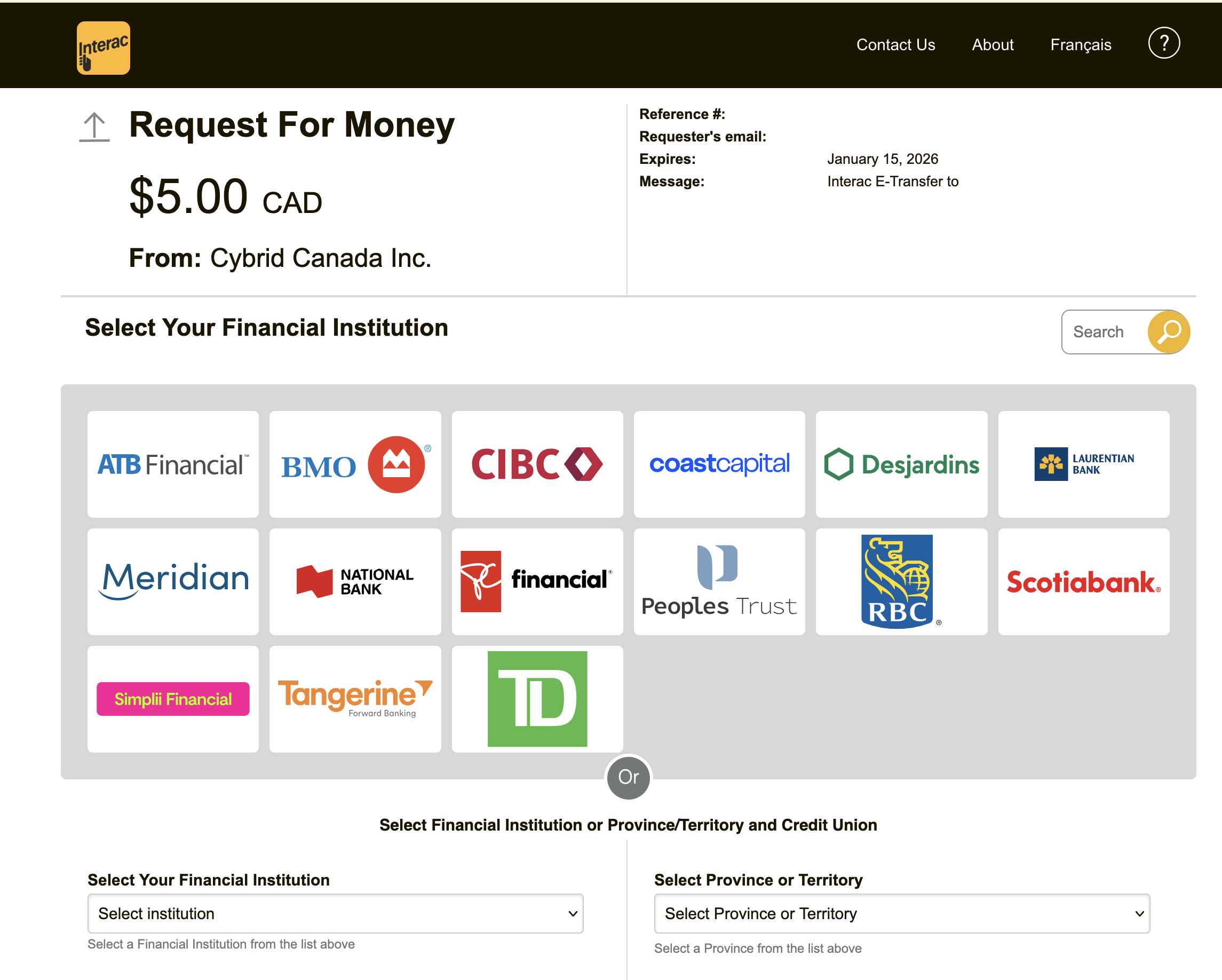
Step 4: Wait for the transfer to transition to the completed state
transfer to transition to the completed stateAfter you've displayed the gatway_url to your customer you must wait for the transfer to transition to the
completed state. Once in the completed state the associated funds are available on the platform to your
customer.
You can either poll the transfer vie the GET /api/transfers/transfer_guid API to determine when its state is
pending or you can register for webhooks. The transfer_guid is the guid on the transfer you created in Step 2.
Error handling
E-transfer request URLs if not authorized by your customer will expire. They can can also be rejected by your
customer as well. In both cases, the transfer will transition to the failed state. If the request expires you'll
see a failure_code of payment_request_expired and if it's been rejected you'll see a failure_code of
cancelled.
Updated 21 days ago
