User Management
How to manage the partner portal users?
Add a New User
To add a new user to the Partner Portal, follow these steps after logging into the Partner Portal:
- Navigate to the Teams section using the left sidebar navigation.
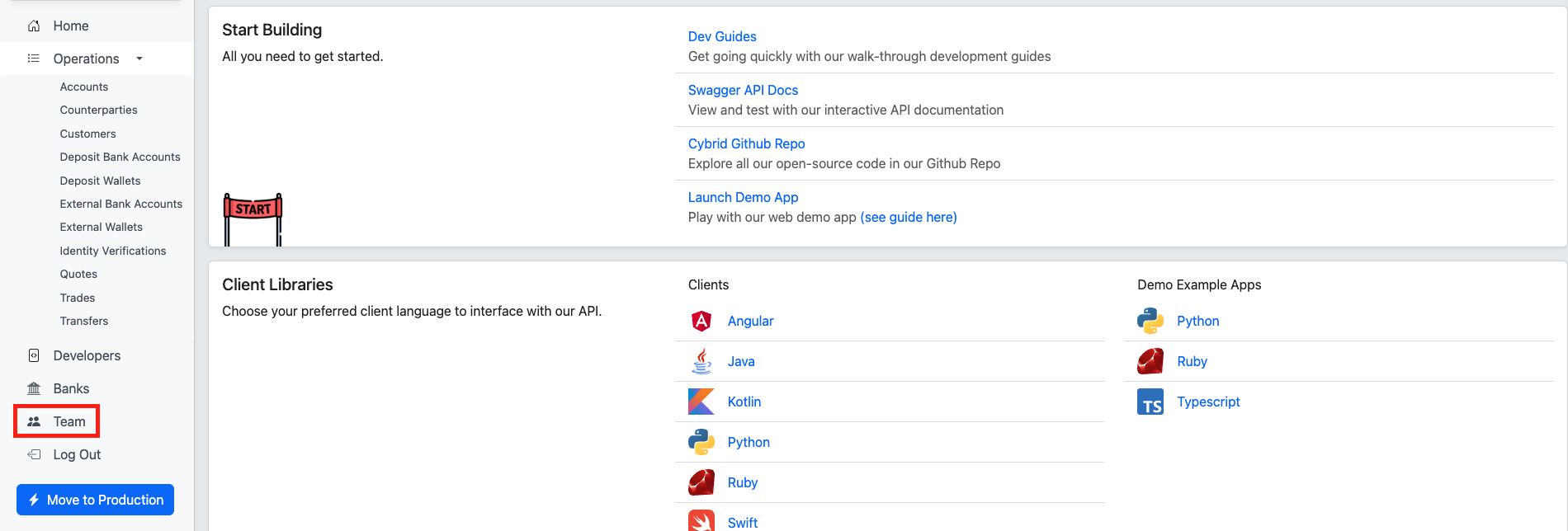
- Click the Add User button (please note only admin users have this option available).
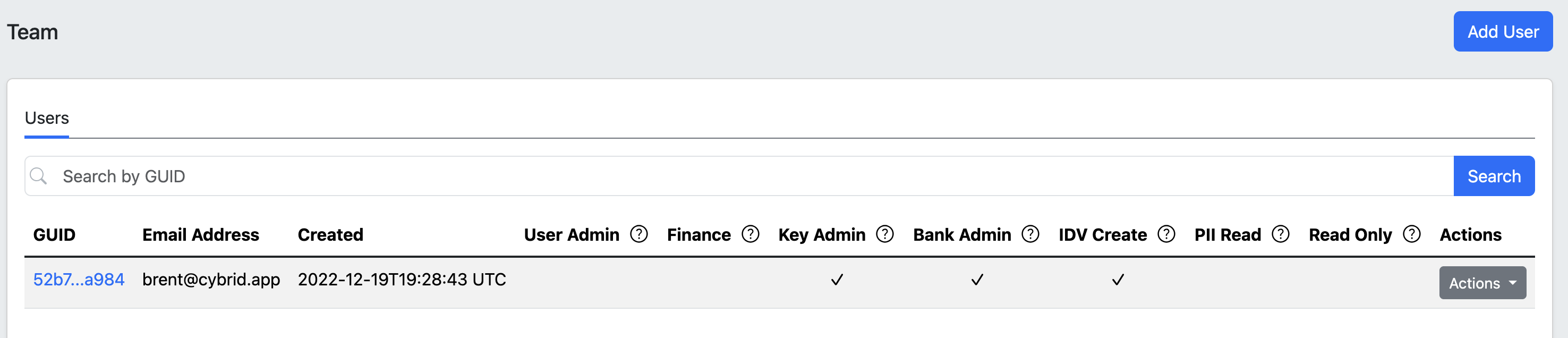
- Enter the new user's email address (Google or GitHub) and click Create (please note that the invited user is currently not notified by email).
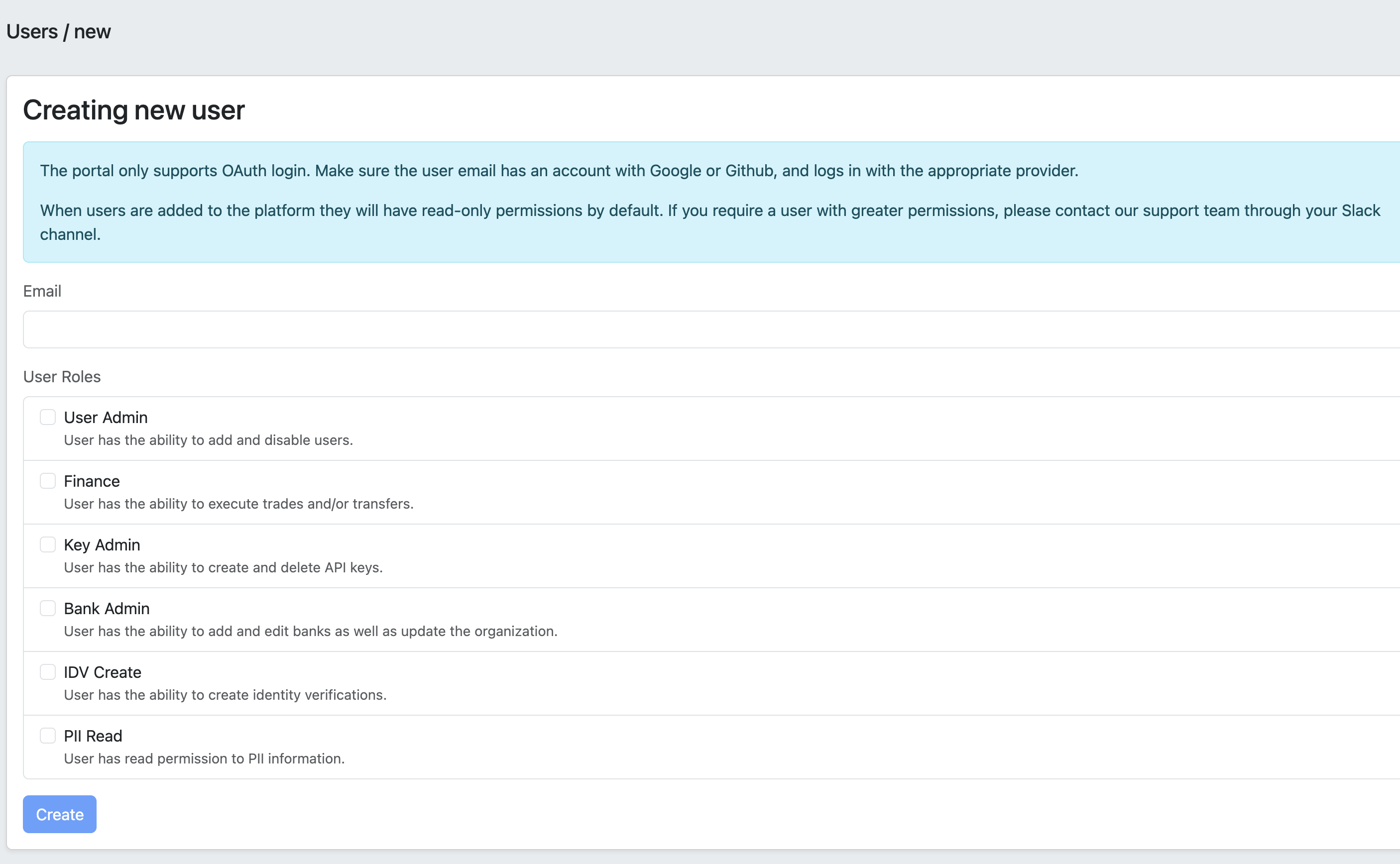
Note: Should you encounter the "Onboarding Steps" page (after your user account was added by your admin), proceed to fill out the form to create a bank and organization. This process is separate from your actual business production bank. After completing the form, log out. Upon your next login, you will be presented with a list of organizations from which you can select the appropriate production organization.
Editing a User's Role(s)
To edit user's role(s), follow these steps after logging into the Partner Portal:
- Navigate to the Teams section using the left sidebar navigation.
- Locate the user in the table
- Click on Action -> Edit
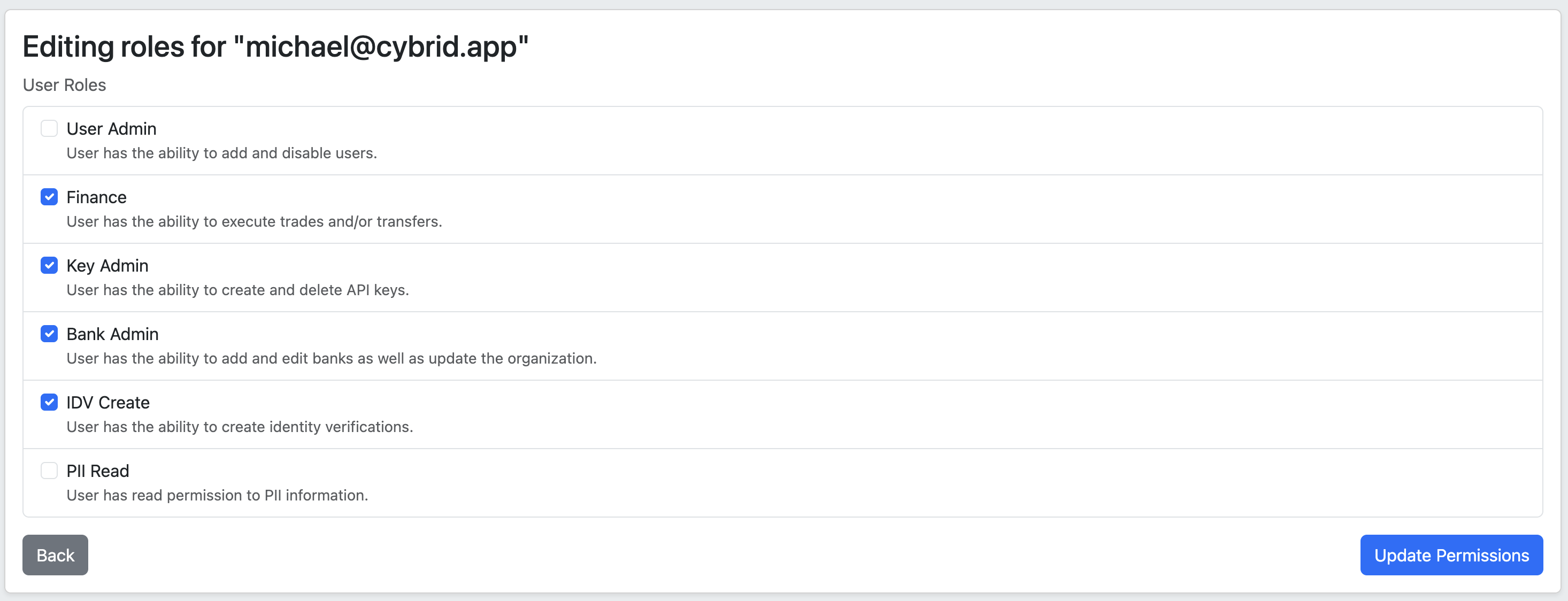
- Select or de-select the roles you want to enable or disable.
- Click Update Permissions to save your result
Note 1: If the user whose roles you are modifying is logged in, they must log out and log back in to see the changes.
Note 2: De-selecting all roles will leave the user with read-only permission on the portal.
Disabling a user
- Navigate to the Teams section using the left sidebar navigation.
- Locate the user in the table
- Click on Action -> Disable
- Confirm you want to disable the user by clicking Disable
Updated 29 days ago
